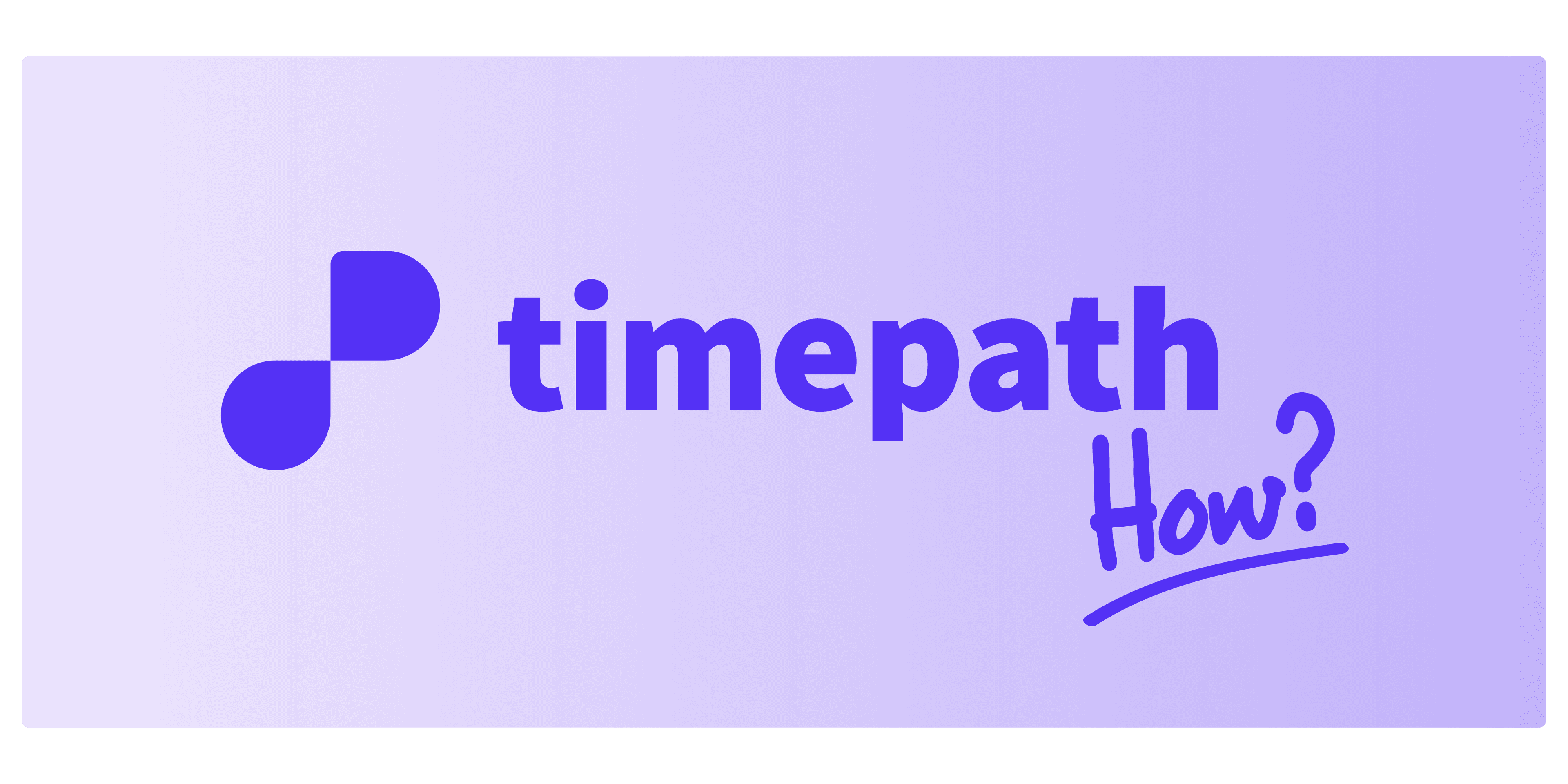
How to Embed Your Quiz
Once you’ve created and customized your quiz, it’s time to share it with your audience. Follow these simple steps to embed your quiz on your platform or website:
Click on the Share Button To start, click the “Share” button located at the top right corner of the quiz page.
Choose Your Embedding Option You will have two options for embedding your quiz:
Link: You can share the quiz via a direct link. This is useful for quickly sharing the quiz on social media, emails, or other platforms.
Embed Code: You can also embed the quiz directly onto your website or platform. To do this, copy the provided embed code.
Adjust the iFrame Settings If you choose to embed the quiz, you will receive an iframe code. This code can be pasted into the HTML of your website. You will also be able to adjust the height of the iframe to ensure the quiz displays correctly on your page.
Save and Share Once you’ve chosen your preferred embedding option and made any necessary adjustments, you’re all set! Your quiz is now ready to be shared with the world.
It's as simple as that! Now your interactive quiz is ready to engage your audience, wherever you choose to share it.