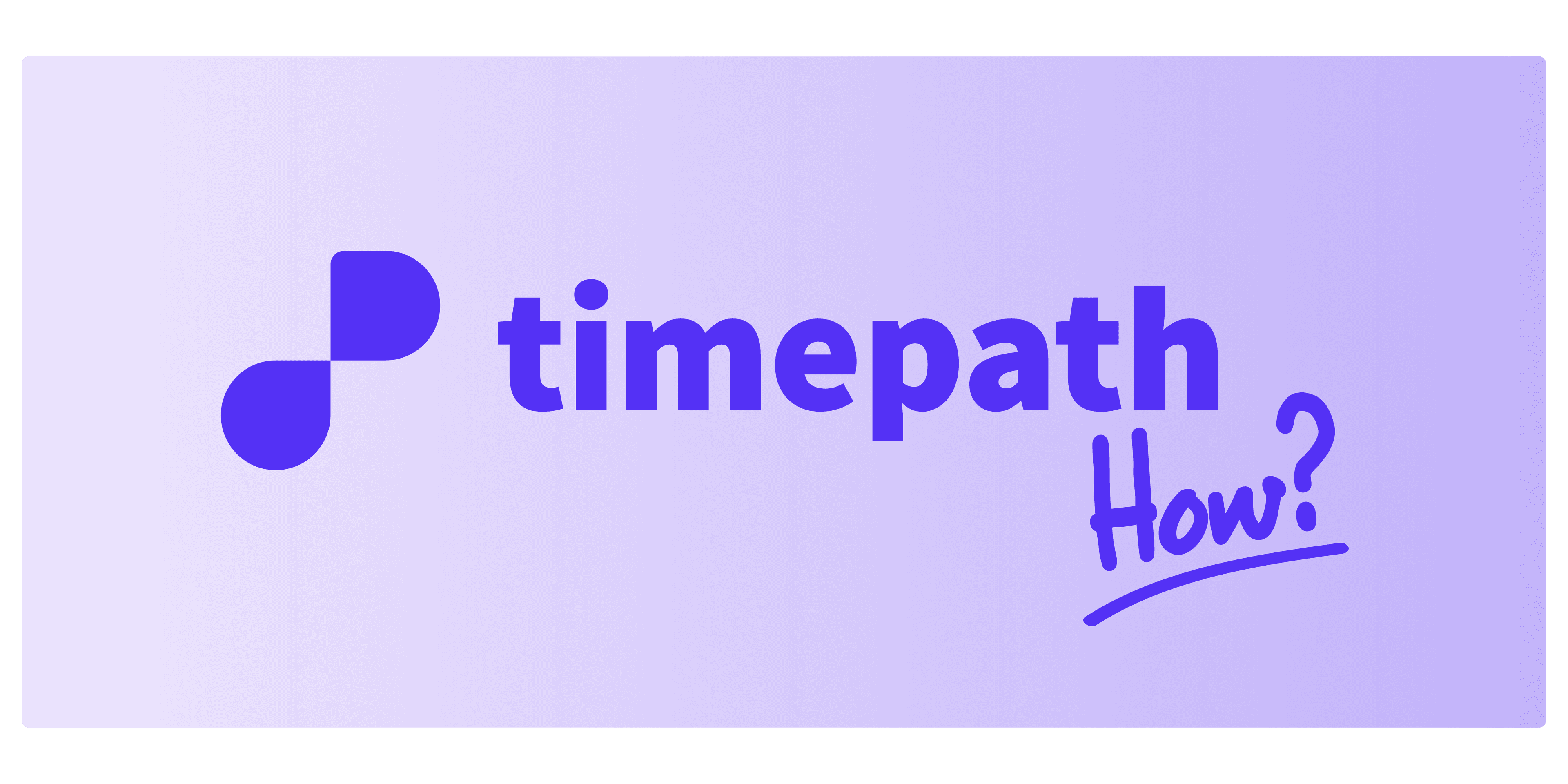
How to Customize Your Quiz
Customizing your quiz allows you to create a unique and engaging experience for your audience. Follow these steps to fully personalize your quiz:
Choose Your Quiz Creation Option When you click “Create Quiz”, you’ll be presented with two options for creating your quiz:
Article Links
Custom (Manual)
Article Links Option If you choose the Article Links option, you only need to:
Enter the article link in the provided field.
Click “Add Link”.
Next, select how many questions you want Timepath to generate for you based on the article’s content.
After that, click “Generate Quiz Data”. Timepath will automatically create a quiz with the specified number of questions.
You can still edit all the questions and answers after the quiz is generated to fit your needs.
When you’re satisfied with the quiz, click “Create Quiz”, and your quiz will be ready to go.
Custom (Manual) Option Alternatively, you can choose the Custom option, where you can:
Manually enter your own questions and corresponding answers.
Select the correct answer for each question.
Optionally, add a link for users to visit for more information.
Personalize Your Quiz Design Once your quiz is created, you can customize its appearance:
Adjust the font style and font size for questions and answers.
Customize the font for correct answers to make them stand out.
Change the language of the quiz to ensure it fits your audience.
Finalize and Share Your Quiz After customizing the design, click “Save” to finalize your quiz. Your quiz is now ready to be shared with the world.
Need Help Embedding Your Quiz?
Once you're happy with your customized quiz, it's time to share it with your audience. Read our article on how to embed your quiz to learn how to add it to your website and other platforms!