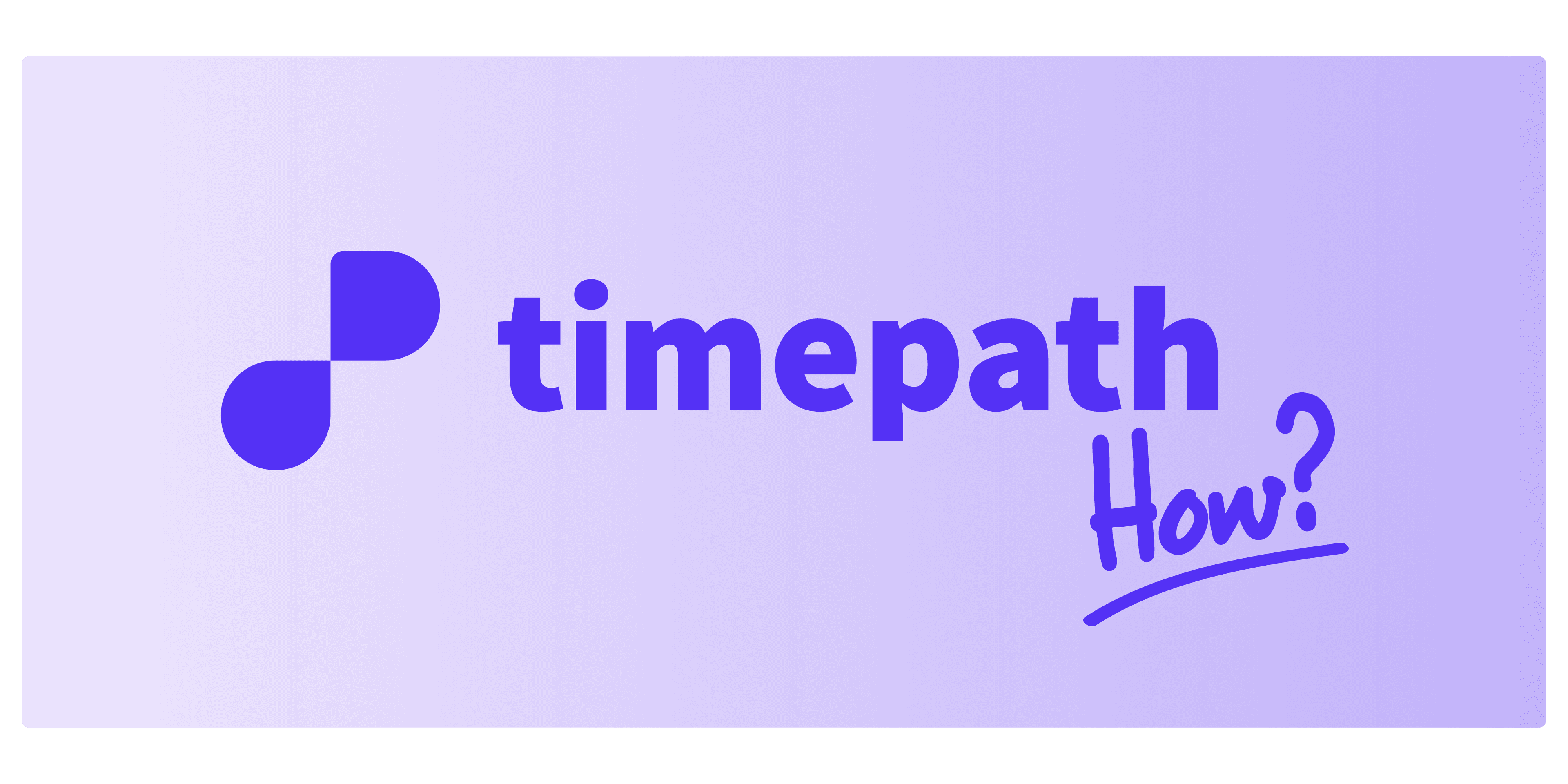
Step-by-step guide
Follow these steps to import your timeline text into Timepath:
Open your Timeline workspace Go to your Timepath dashboard and create a new timeline.
Click on ‘Import’ On the right-hand side of the editor, open the Import panel.
Choose the ‘Text’ option You’ll see three import options: Article, Excel/CSV, and Text. Select Text to proceed.
Paste your timeline text Copy your written timeline from Word or another text document, and paste it into the provided text field.
Click ‘Process Text’ Timepath will automatically detect and extract the dates and events from your text.
Review and edit your timeline After processing, your content is instantly converted into an interactive timeline. You can now edit events, add images, or reorder entries.
Still need help? Reach out to us at info@timepath.co