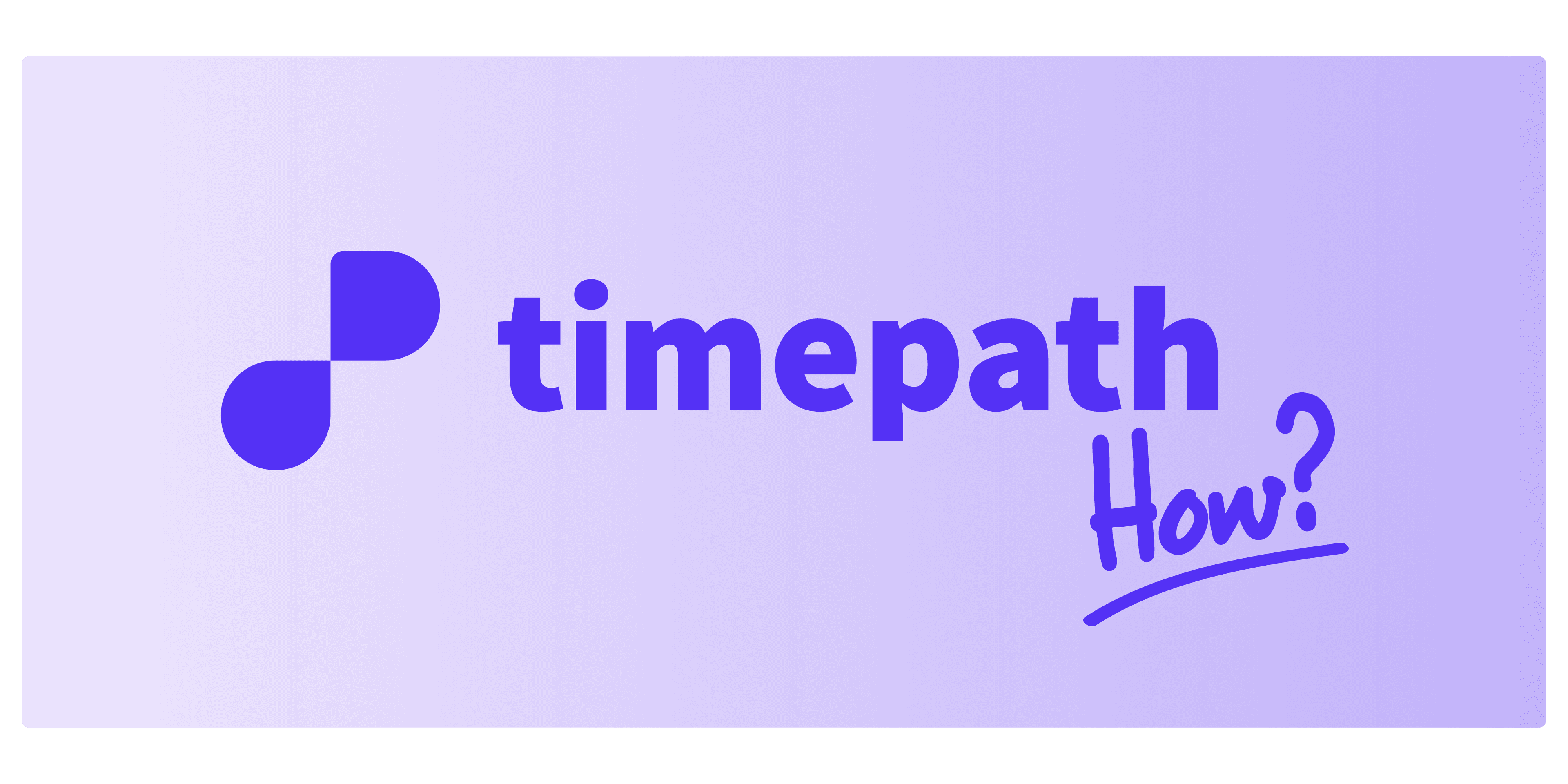
How to Embed Your Timeline
Once your timeline is ready, it’s time to share it with the world. Timepath offers several flexible ways to do this. Follow the steps below to embed or share your timeline:
1. Click the Share Button
In your workspace, locate the “Share” button at the top right corner of the screen. Clicking this will open a menu with four sharing options.
2. Share Options
Option 1: Public Link
Want to share your timeline with anyone?
Simply activate the “Public” toggle to make your timeline accessible.
A public link will automatically appear.
You can now copy and paste this link anywhere — in an email, on social media, or in a presentation.
Option 2: Invite Trusted Users
Collaborate as a team by inviting others to your timeline.
Enter the email addresses of trusted users.
These users will get full editing access, including the ability to add, edit, or delete events.
Perfect for group projects or company timelines.
Option 3: Embed into Your Website
Want to display your timeline on your own site?
Copy the embed code provided.
Paste it into the HTML of your web page.
An iframe version will also be available. You can adjust the height of the iframe to ensure it looks perfect on your site.
Option 4: Share with a QR Code
Timepath also generates a QR code for your timeline — ready to print or display anywhere:
Put it on a t-shirt, sticker, newspaper, or even your bike or car for promotional purposes.
Anyone can scan it and instantly access your timeline.
3. And That’s It!
Your timeline is now ready to be shared across the web, with your team, or out in the real world. With Timepath, it’s never been easier to create something powerful and shareable.
Timepath — Create a timeline, share a story.