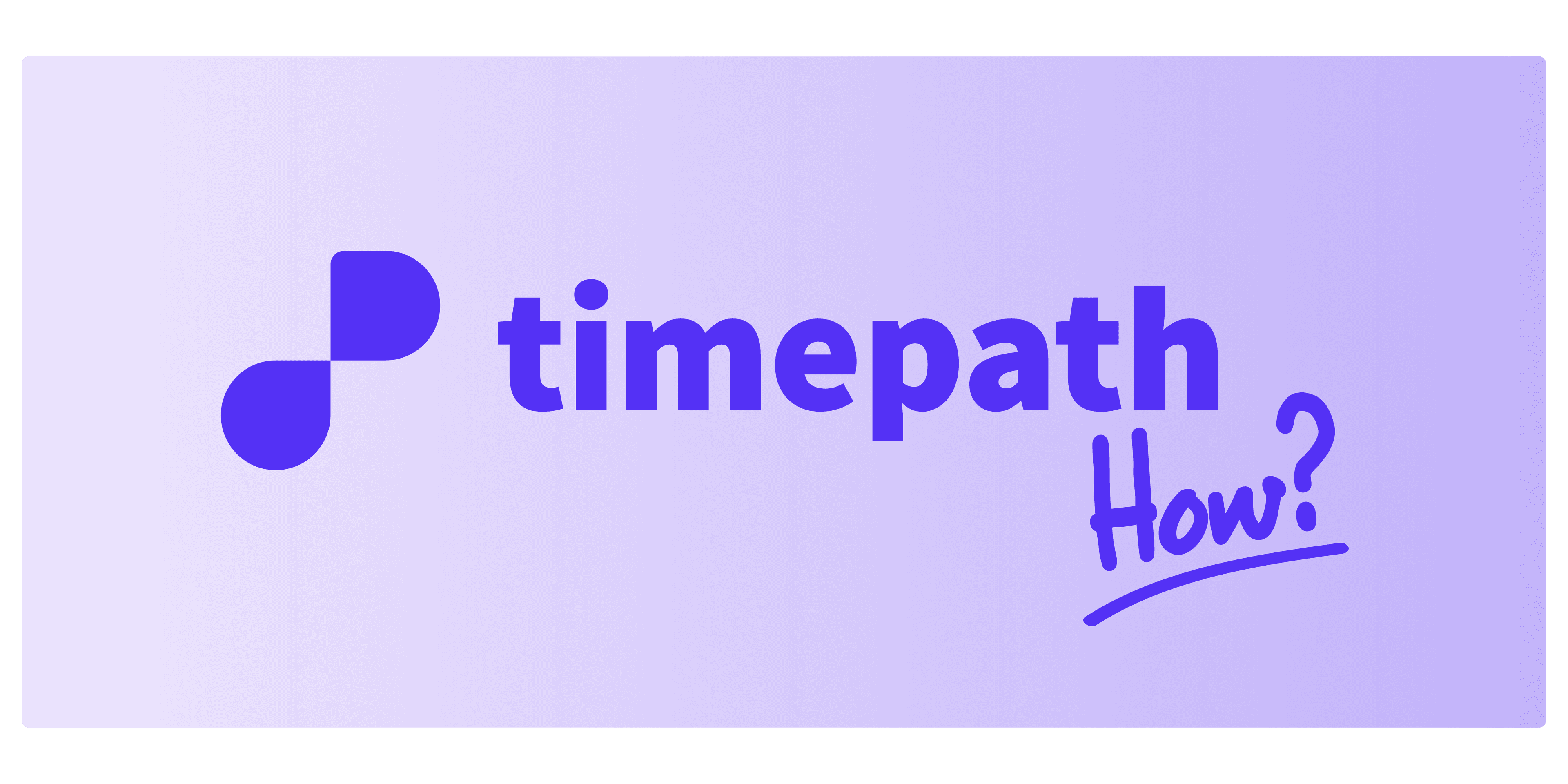
How to Customize Your Timeline
Timepath gives you full creative control to personalize your timeline so it matches your content and brand style perfectly. Follow the steps below to customize your timeline:
1. Edit Your Timeline Title and Description
Once you're in your workspace, you can easily update the title and description of your timeline to reflect your topic or event.
2. Use AI to Help Build Your Timeline
Not sure where to start? Timepath's built-in AI assistant can help you create a timeline from scratch. Just enter a topic and (optionally) add some sources. Timepath will gather relevant information and generate a ready-made timeline in seconds — saving you time while still giving you the freedom to edit each event.
3. Customize the Design
Click on the “Design” tab in your workspace. From here, you can personalize the look of your timeline:
Change the header image and background image
Choose your background color
Select a font style and font color
Adjust the content position: top, middle, or bottom
Once you’re happy with your changes, click “Save Changes” to apply them.
4. Import Your Content
Easily import events into your timeline by pasting a link from:
An article
An Excel/CSV file
Plain text
This feature helps you populate your timeline quickly without manual entry.
5. Choose or Create a Template
Timepath offers a variety of pre-built templates, including:
Classic Design
Modern Design
Social Design
Memorial
News
Need a more customized style for your organization? No problem — you can create your own template based on your brand’s style. This makes it easy for your team to collaborate and ensures visual consistency across all timelines. You can also choose whether your timeline is displayed vertically or horizontally on your website.
6. Add Visuals to Each Event
Bring your timeline to life with images! Under the Media section, you can upload:
A Cover Image for the whole timeline
An Event Image for each individual event
Want to make your timeline even more engaging? Use Timepath Poll to:
Add interactive poll questions with custom images
Include a ‘Read More’ link to provide deeper context before people vote
These features help boost trust, encourage curiosity, and increase interaction with your content.
7. Let AI Build It for You (Optional)
If you're short on time, let Timepath’s AI Timeline Builder do the work:
Simply describe your topic
Optionally add your own sources
Timepath will gather data and generate a complete timeline for you within seconds
You can still edit every event afterwards, just like with a manually created timeline.
8. Ready to Share?
Once your timeline is customized and complete, you can easily share it or embed it on your website.
Want to Embed Your Timeline?
Read our article on how to embed your timeline for a step-by-step guide.