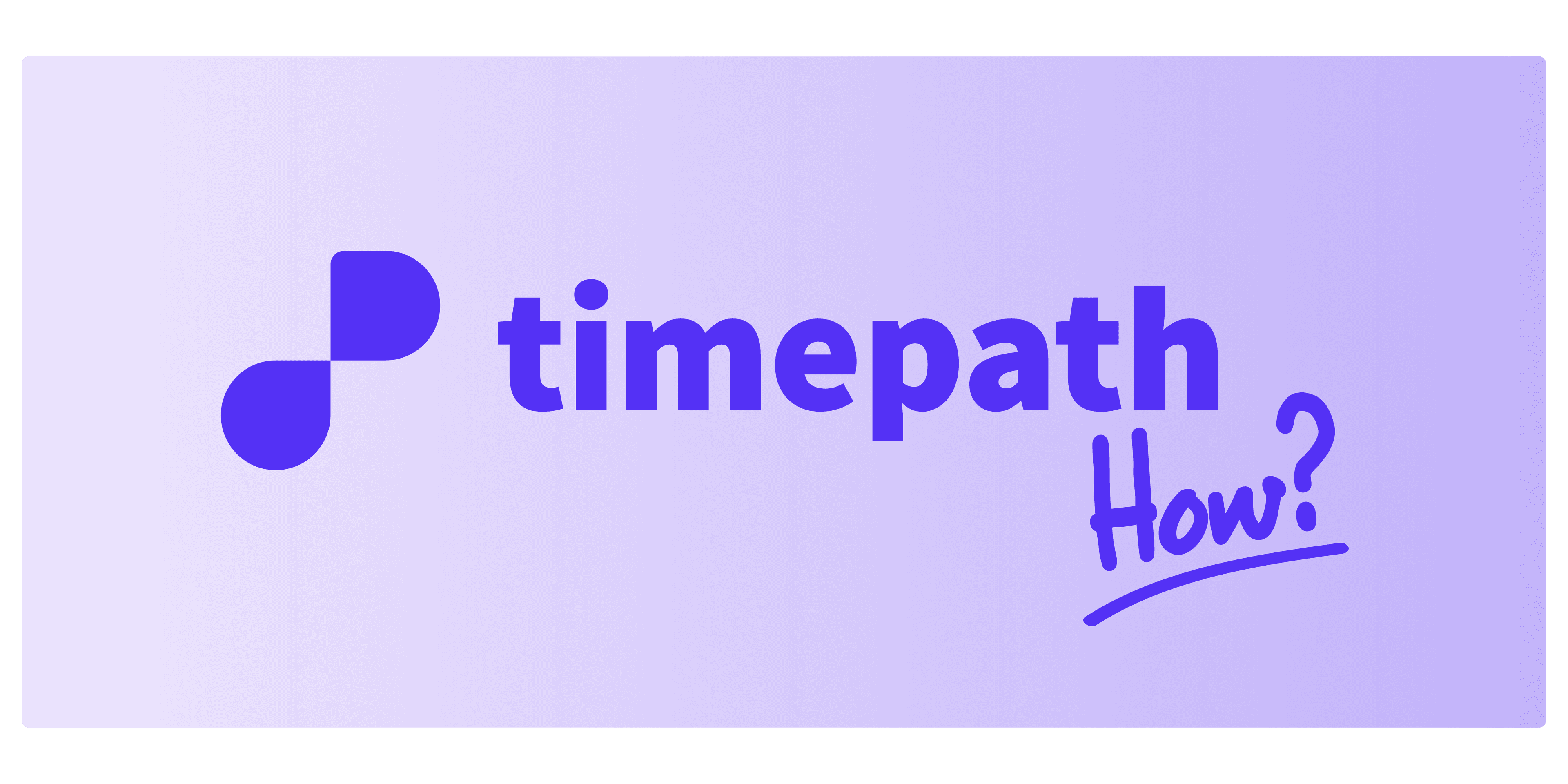
Timepath automatically places your events in the correct chronological order, either from oldest to newest or newest to oldest, depending on your timeline settings.
Here's how it works:
Create a timeline Start by creating a new timeline in your workspace.
Add dates to your events
When you manually create events, make sure to add dates.
If you import or auto-generate a timeline (from text or file), Timepath extracts the dates and handles the sorting for you.
Timepath does the rest The timeline is automatically ordered based on the event dates. You can adjust the direction (old to new, or new to old) in the timeline settings.
No dragging, no reordering. Just accurate, date-based timelines.