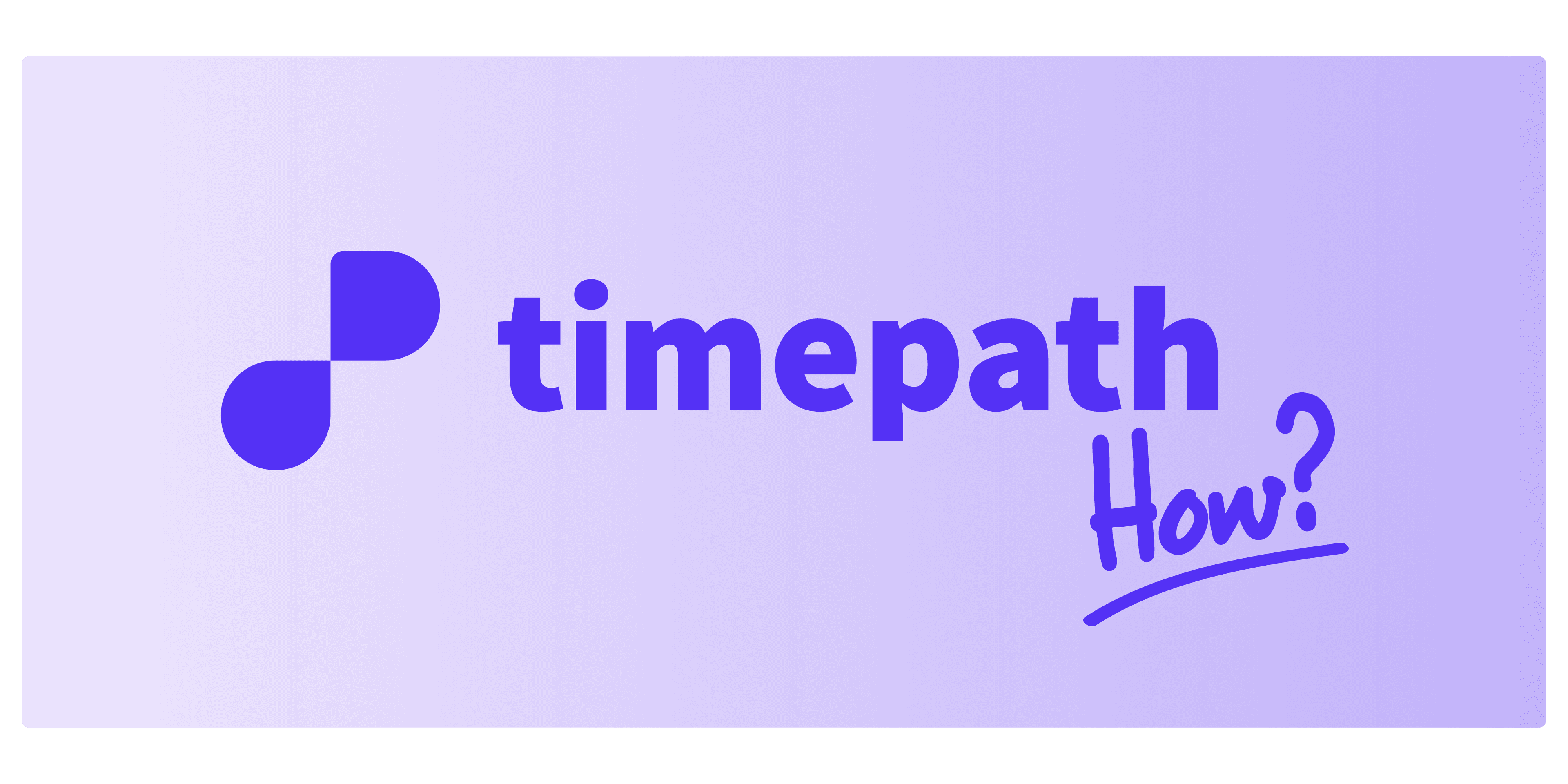
How to Embed Your Poll
Once you've customized your poll and are ready to share it, embedding it on your platform or website is simple with Timepath. Follow these steps to embed your poll:
Click the Share Button In your workspace, locate the “Share” button at the top right of the screen. Click it to open the sharing options.
Choose the Embed Option In the sharing menu, you’ll find the option to embed your poll into your platform or website.
Two Ways to Embed Your Poll You have two options for embedding your poll:
The Link: This is a simple URL that you can share directly with others.
The Embed Code: This is the code you’ll need to embed your poll directly on your website. Copy and paste the embed code into the HTML of your platform.
Adjust the iFrame Settings If you’re using the embed code, an iFrame will be included. You can easily adjust the height of the iFrame to make sure your poll fits perfectly within your website’s layout for the best display.
Save and Share After adjusting the settings, your poll is now ready to be shared. Whether you use the link or embed it on your website, your poll is live and ready for your audience to interact with.