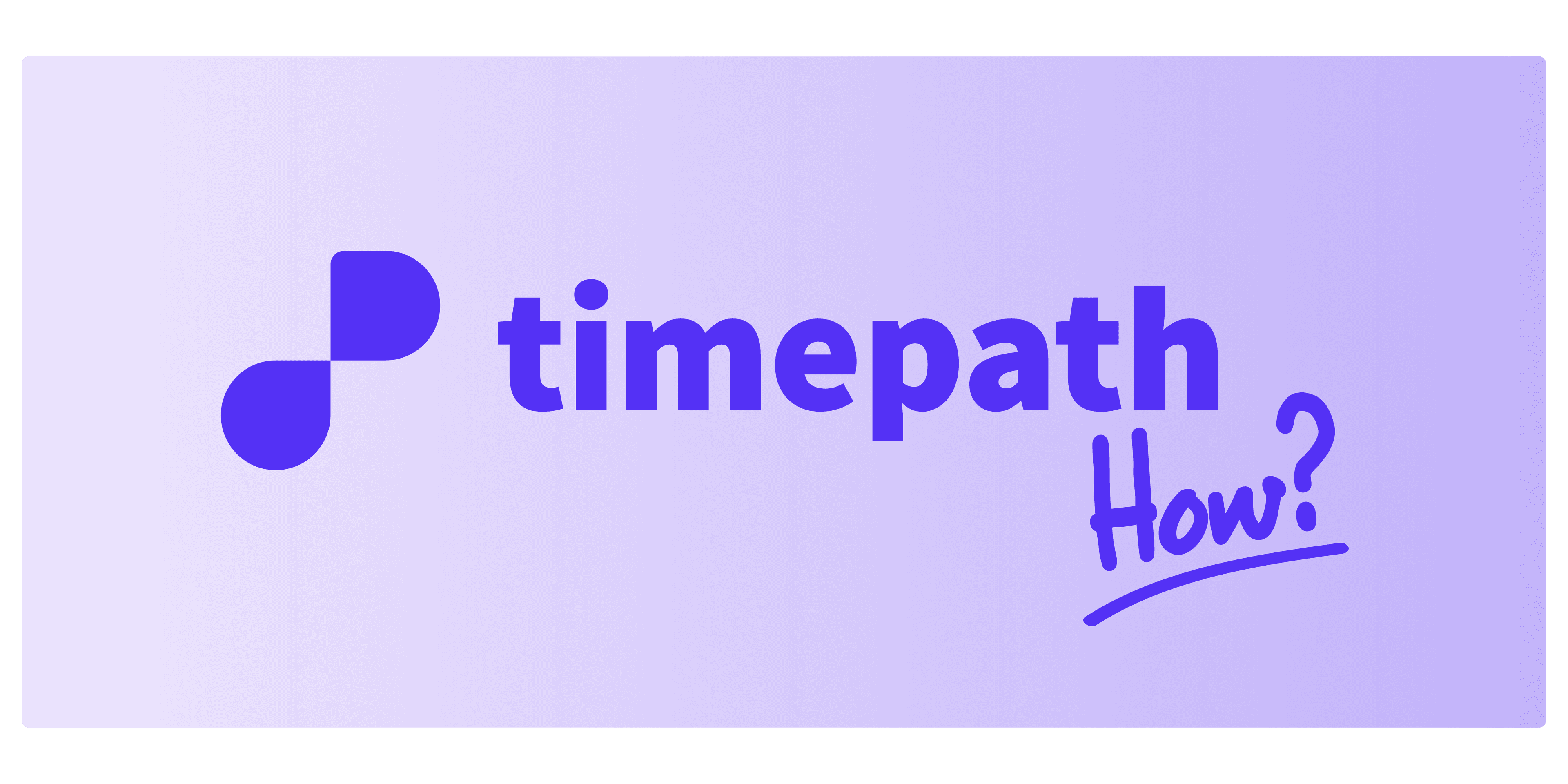
How to Select Articles for Your Collection
This feature allows you to manually select articles from your webpage to create a collection with just one click.
Step-by-step guide
1. Create your collection and choose the Auto Update template
Start by creating a new collection and select the Auto Update template.
2. In the editor, choose to create a collection automatically
Click Create Collection in the editor and select Automatic.
3. Enter the link to your page with articles and click Get Articles
Provide the URL of the page containing the articles and press Get Articles.
4. Select the articles you want
You will see all articles that Timepath found on your page. Select each article you want to include in your collection.
5. Import the selected articles
Once you have selected all desired articles, click Import Articles at the top right.
6. Save your collection
Click Save, and your collection is ready.
Need any help? Contact our support team at info@timepath.co