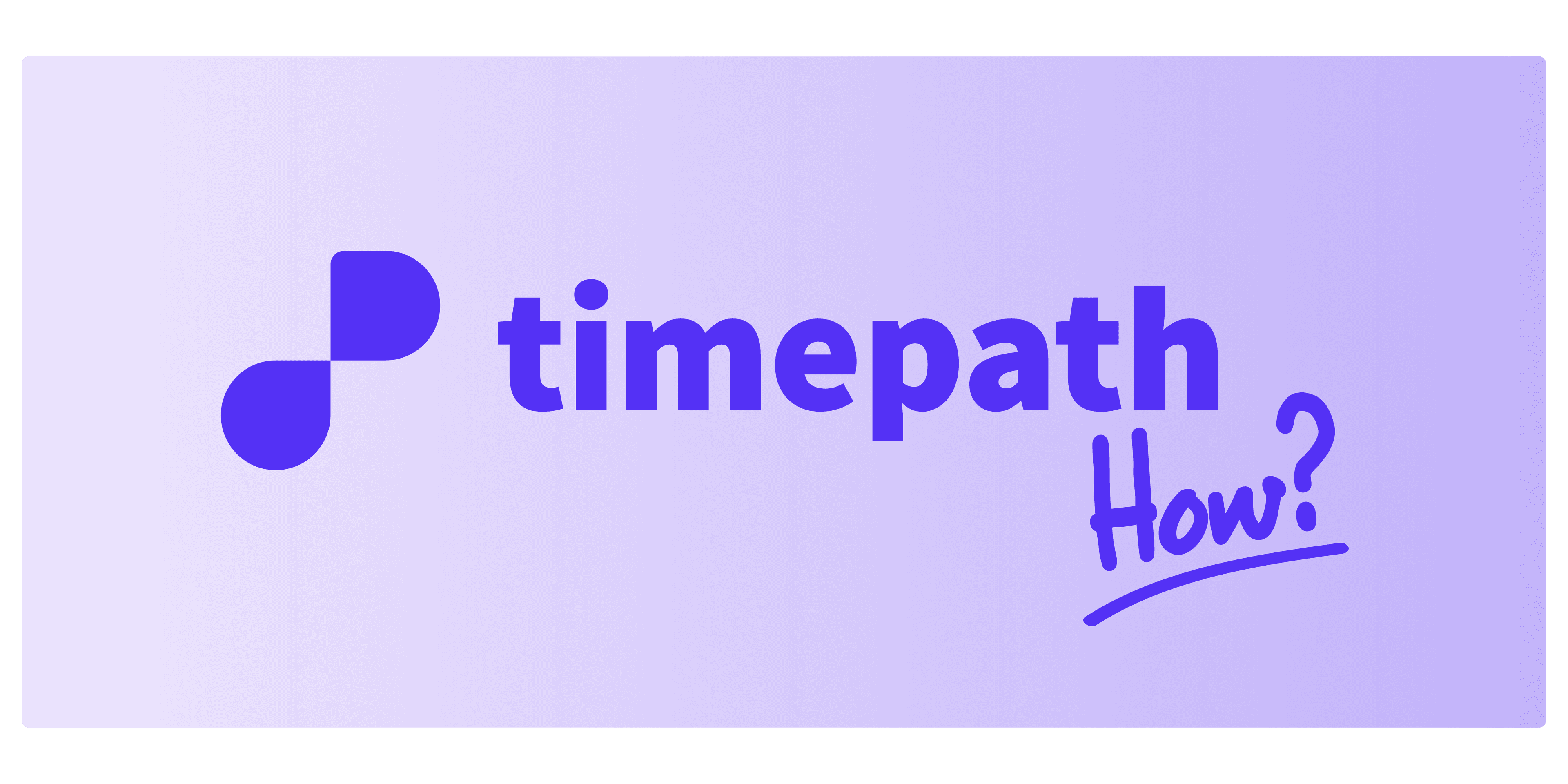
How to Customize Your Collection
Follow these steps to customize your Collection exactly the way you want:
1. Choose Your Template After selecting your preferred template, you can start creating your Collection by adding article links. Simply paste the link and Timepath will automatically generate a collection for you.
2. Choose Between Automatic Options If you select the automatic option, you can build your collection based on a category page or by searching for articles. This helps you quickly generate a full collection with relevant content.
3. Save Your Collection Once you’re happy with the generated content, click "Save." From there, you can further personalize the look and feel of your Collection to match your brand style.
4. Customize the Style and Layout You can easily adjust the following elements to make your Collection truly yours:
Style & Typography: Choose your fonts, font sizes, and overall text styling.
Outfit: Upload your company logo, adjust the border radius (small, medium, large, or custom px), and apply box shadow (light, medium, strong) for a polished look.
Content Display:
Show or hide your logo within each event.
Add a background image for extra visual appeal.
Choose to display dates within events.
Mobile and Desktop Display:
Decide whether to show intro text on mobile and/or desktop for optimal readability.
5. Ready to Share Once you’ve finished customizing, your Collection is ready to be published and shared with the world!
🔗 Need help embedding your Collection? Read our article: How to embed your Collection for a full step-by-step guide!