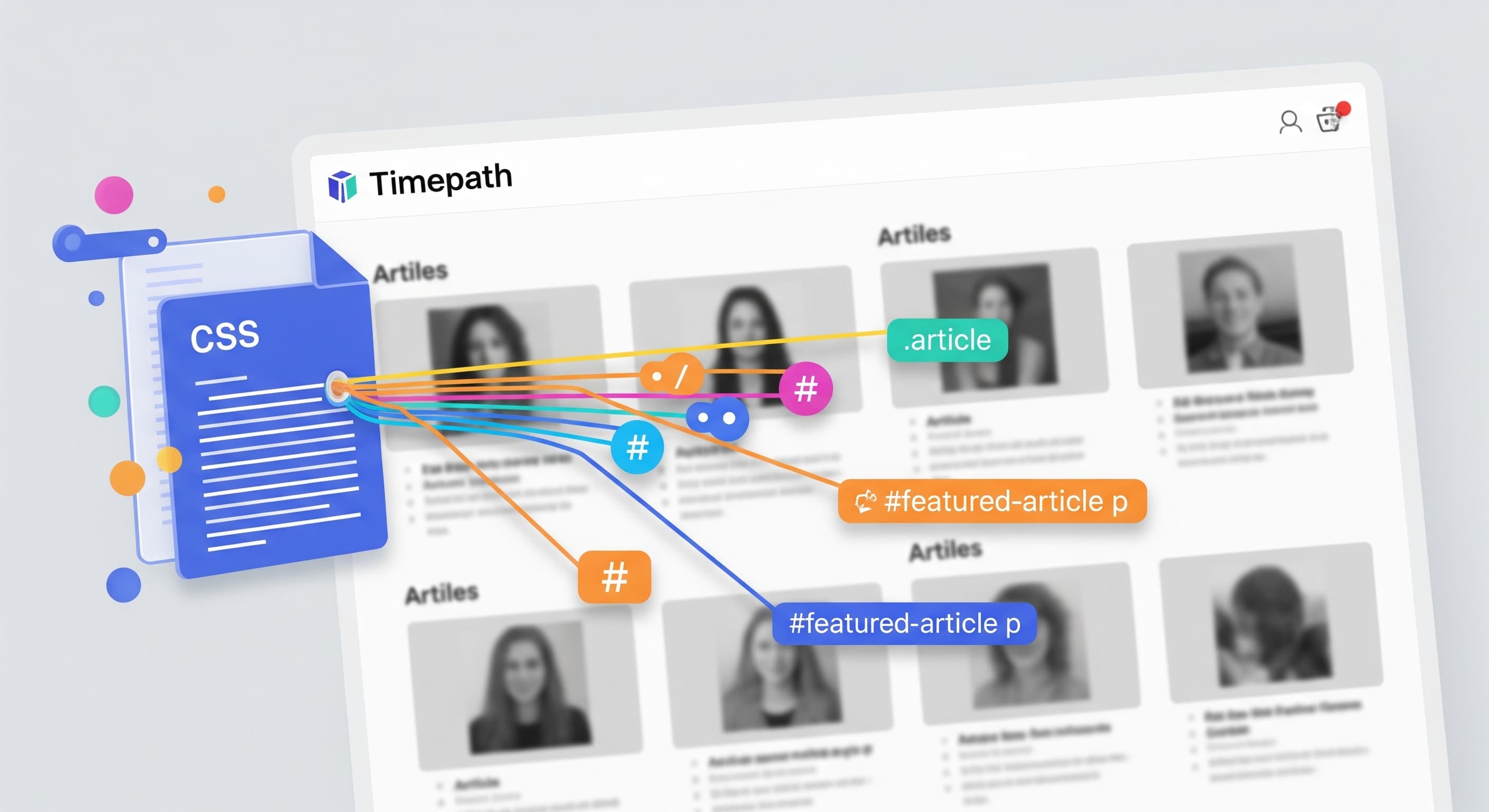
How to set up Timepath Collections: A Guide to Automating Article Extraction
Learn how to use CSS selectors to automate article extraction with Timepath. This guide provides step-by-step instructions and examples to help you find the right selectors for your needs.

Colin Lansbergen
CTO
To automatically get articles from a webpage using Timepath, you need to provide a CSS selector. This selector is like a unique address that tells our system exactly which element on the page to look at. Just like a postal address, a good selector is specific enough to find the right item but flexible enough to work if minor details change.
1. Understanding CSS Selectors
A CSS selector targets HTML elements based on their tag names, class, ID, or other attributes. Here are the most common and useful types of selectors:
Tag Name: This is the simplest selector, using the element's tag name. For example,
aselects all anchor tags.Class: This is the most common and reliable method. Use a period (
.) followed by the class name. For example,.wl-tileselects all elements with the classwl-tile.Attribute: Use square brackets
[]to select an element based on its attributes. For example,[data-topic]selects any element with thedata-topicattribute.
2. How to Find the Right Selector
The best way to find a selector is to use your browser's developer tools.
Inspect the Element: Right-click on the article you want and select "Inspect." This opens the developer tools and shows you the HTML code for that element.
Look for Unique Identifiers:
ID: Check for an
idattribute (e.g.,id="article-123"). If found, use#article-123. IDs are unique and the most reliable selectors.Class: If there's no
id, look for a uniqueclass(e.g.,class="wl-teaser--basic"). This is a great, specific option.Data Attribute: Many modern websites use
data-attributes.[data-topic]is a good example of a reliable attribute selector.
Test Your Selector: To confirm you have the right selector, go to the "Console" tab in the developer tools and type
$$('your-selector-here'). Press Enter, and the console will show you all the elements that match your selector.
3. Example Selectors for search_result_item_url
Here are some example values you can use for search_result_item_url based on common HTML structures, including the example you provided.
Selector | What it selects | Why it works |
| The parent | The tool finds the |
| The parent | This class is a common identifier for the container holding the article link. |
| The | This is a highly specific class that directly targets the link element. |