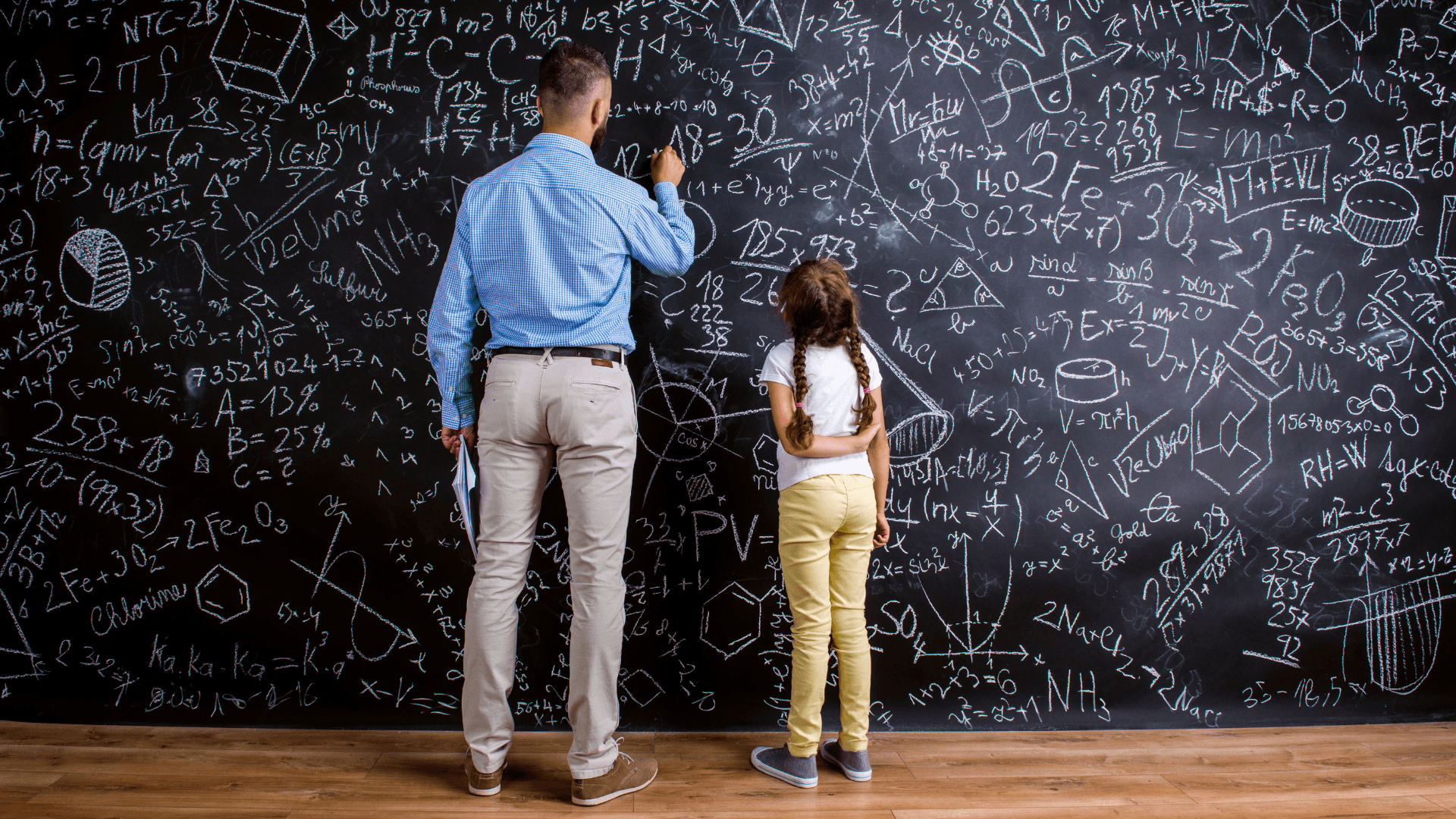
How to get started with your Timepath Classroom | A Quick Guide for Teachers
Learn how to manage your classes, share timelines, assign quizzes, and organize your digital lessons using the Timepath Education Classroom — built to help teachers teach smarter, not harder.

Frido van Driem
Product manager
What Is the Education Classroom?
The Timepath Education Classroom is a digital classroom environment designed for teachers who want to organize and deliver engaging, structured lessons online. It is part of the Timepath platform — an all-in-one solution for interactive learning and efficient classroom management.
Inside the Classroom, you can:
Manage your classes and student groups
Create and share educational timelines and assignments
Monitor student progress, submissions, and quiz performance
Build and assign interactive quizzes to reinforce learning
Whether you're teaching in-person or remotely, the Timepath Classroom helps you deliver content in a clear, visual, and engaging way — making it one of the most practical online teaching tools available for modern educators.
Step 1: Access Your Classroom Dashboard
After logging in to Timepath, you’ll land directly in your Education Classroom dashboard. This is your personal control center — the place where all your teaching content, classes, and student data are organized.
Here, you can:
View and manage timelines and quizzes
Track student activity in real time
Prepare your teaching materials ahead of class
The dashboard is built to simplify the use of digital learning tools, so you can focus more on teaching and less on administration.
Step 2: Start Creating Educational Content
To begin building your first interactive resource:
Click the Start Creating button in your Classroom dashboard.
Choose what kind of content you want to create:
Timeline – a visual storytelling tool ideal for presenting historical events, step-by-step processes, or project milestones. Great for teaching chronology and context. → How to create a timeline with Timepath
Quiz – an assessment feature designed to test your students' knowledge and help reinforce key learning points. → How to create a quiz with Timepath
These tools are essential components of a blended learning strategy, supporting both instruction and evaluation within the same environment.
Step 3: Manage Timelines and Quizzes in Your Classroom
Once your content is ready, the Classroom dashboard helps you stay organized.
Under the Timeline tab, you'll find all timelines created by you or your students. You can edit them, track views, and share them during class or online.
In the Quiz section, you can review scores, update questions, and assign quizzes directly to your student groups.
This makes Timepath a flexible and scalable classroom management platform, ideal for both small group instruction and full-class activities.
Next Steps
Your Classroom is now ready to use. Here’s what you can do next:
Invite students to join your Classroom and access materials
Share timelines directly in class or via a link for homework
Link quizzes to specific lessons for better retention
Build a library of reusable content for different subjects or school years
For detailed how-to instructions, templates, and best practices, visit the Timepath Support Center. There, you'll find everything you need to fully leverage this interactive teaching platform.