How to Create a Photo Timeline Using Timepath
Are you looking to create a beautiful timeline of your wedding photos, so you can relive that special day all over again? Are you searching for a way to showcase your travel photos in a stunning manner on your blog? Or do you have another reason for creating a gorgeous photo collage timeline? With Timepath, you can create it in no time. In this article, you'll learn how to add your photos to the timeline, what options you have to customize your timeline, and how to embed your photo timeline on your website or blog. Enjoy!

Frido van Driem
Product manager
Add Photos to Your Timeline with Timepaths
Adding a timeline on your website or blog enhances engagement and increases time spent on your page. To make your timeline as appealing as possible, it's wise to add photos at each step. This brings your story to life even more and presents it in a beautiful manner.
At Timepath, we've made creating a photo collage in a timeline as easy as possible. Add events step by step and fill in the dates. The events will automatically be arranged in chronological order in an interactive timeline. If multiple events occurred on the same day, click on the correct time to maintain the proper sequence in the timeline.
In Timepath, you can add photos to several different sections of your timeline:
Full background image: click on the green image icon in the top left of your timeline
Front cover image & event image: click the green image icon below the full background image option (mentioned above).
Insert in-text image: click on the pencil icon and add an image in the text section of your timeline event.
Image search and upload options
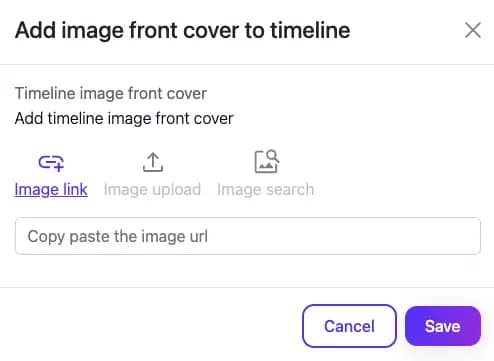
Add a Photo Using an Image Link (URL)
Choose the 'Image link' option. Copy-paste the image URL and then click 'save'. The photo is now added to your timeline.
Upload Your Own Image
Choose the 'Image upload' option. Upload your photo, use the various options to adjust the photo if desired, and click 'done'. Then click 'save'. Your photo is now added to the event.
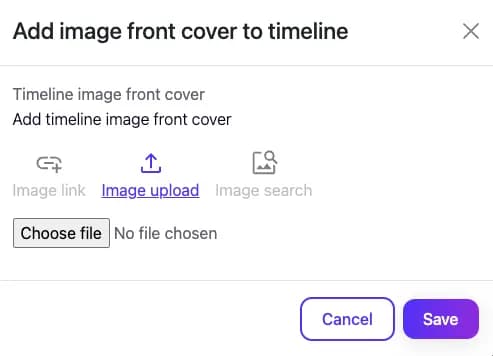
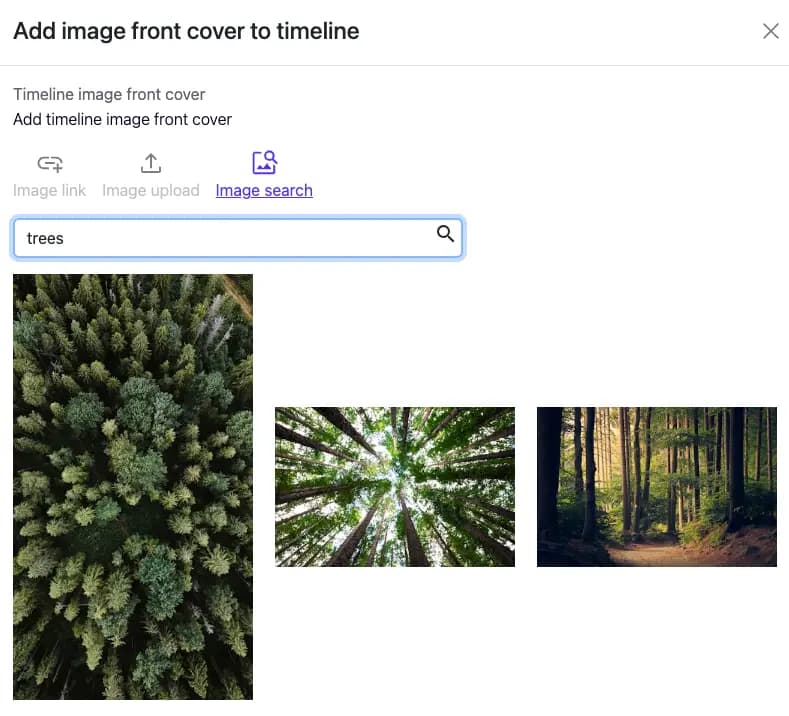
Use Our Built-in Image Search Option
Want to quickly find a good photo for an event? Choose the convenient 'Image search' option in Timepath. Enter a search query and choose from the many copyright-free images of Unsplash that are displayed. Creating a photo timeline has never been easier and faster!