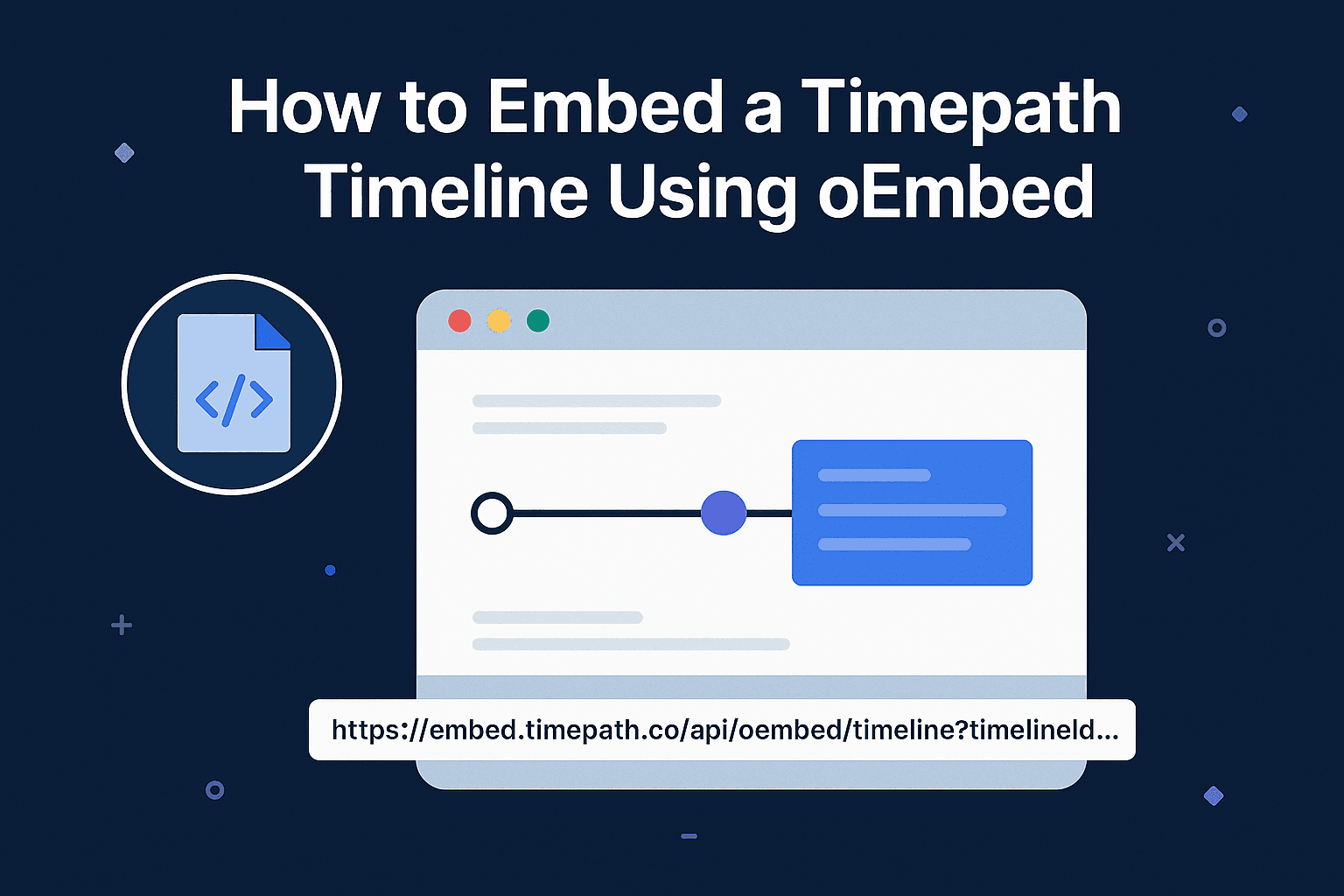
How to Embed a Timepath Timeline Using oEmbed
This article explains how to use Timepath's oEmbed functionality to easily embed timelines via a simple URL. Ideal for CMS platforms that support rich embeds.

Colin Lansbergen
CTO
What is oEmbed?
oEmbed is a simple protocol that allows you to embed rich content (like videos, timelines, or social posts) just by pasting a URL — no manual iframe code required.
Many modern CMS platforms (like WordPress, Drupal, and others) support oEmbed out of the box, making it easier for editors to embed external content.
Timepath oEmbed Endpoint
To fetch oEmbed metadata for a Timepath timeline, use the following endpoint: https://embed.timepath.co/api/oembed/timeline?timelineId=YOUR_TIMELINE_ID
Replace `YOUR_TIMELINE_ID` with the actual ID of the timeline you want to embed.
Available Parameters
Parameter | Description |
|---|---|
timelineId | The unique ID of the timeline |
colorMode | Choose `light` or `dark` theme (default: `light` |
maxwidth | Max width of the embed (in pixels, default: `600`) |
maxheight | Max height of the embed (in pixels, default: `600`) |
autoResize | Automatically resize iframe height to fit content |
allowScroll | Allow vertical scroll inside iframe (`true` or `false`) |
Example
Here's how a request might look: https://embed.timepath.co/api/oembed/timeline?timelineId=kf9D1tnAznDOpaEz2Ygt&colorMode=dark
Embedding in a CMS
In CMS platforms that support oEmbed, simply paste the Timepath timeline URL into the editor. The CMS will handle the rest by fetching the embed code from our oEmbed endpoint.
If your CMS does not support oEmbed natively, you can always embed the timeline using an <iframe> manually.